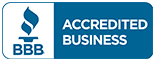In today’s world, personal and property safety has become a top priority. Whether you’re a homeowner, a renter, or a business owner, the ability to monitor your surroundings in real time is invaluable. One of the smartest, most practical ways to do this is by learning how to connect security camera to phone.
Mobile surveillance puts the power of visibility right in your hands. Whether you’re on vacation, at the office, or simply inside your home, your smartphone can serve as a mobile command center—letting you monitor live footage, receive instant alerts, and even communicate through cameras with built-in audio. The real question isn’t if you need a camera—but how to connect security camera to phone effectively.
This guide walks you through everything: choosing the right camera, understanding features, performing setup, and ensuring smooth remote monitoring.
Why Learning How to Connect Security Camera to Phone Is Essential

Modern surveillance isn’t just about capturing footage—it’s about being able to see what’s happening as it happens. Knowing how to connect security camera to phone allows you to:
- Monitor live feeds from anywhere
- Get real-time alerts when motion is detected
- View event recordings remotely
- Speak with visitors through two-way audio
- Check on your loved ones, deliveries, or pets anytime
A security camera that connects to phone gives you peace of mind and control, especially in times when unexpected events or intrusions occur. This is even more vital when you’re relying on outdoor security cameras that connect to your phone, which act as your first line of defense.
Features to Look for in a Security Camera That Connects to Phone
Before diving into how to connect security camera to phone, it’s crucial to choose the right type of camera. Not all cameras are built for mobile integration. Here’s what you need to look for:
1. Mobile App Compatibility
The camera must have a dedicated Android/iOS app. This is essential if you want a wireless camera for phone that offers a smooth viewing and control experience.
2. Wi-Fi Connectivity
For ease of setup, go with a wireless camera for phone—especially helpful for DIY installations. Make sure it supports 2.4GHz Wi-Fi networks (many don’t support 5GHz).
3. HD or 4K Resolution
You want clear, crisp footage, especially for outdoor security cameras that connect to your phone where you need to identify faces, license plates, or suspicious movement.
4. Two-Way Audio
A security camera that connects to phone with audio support allows you to talk to delivery drivers, guests, or even potential intruders.
5. Cloud or Local Storage
Make sure your camera offers playback options—either through an SD card or cloud storage accessible on your phone.
If you want the best outdoor security camera that connects to phone, look for features like night vision, weather resistance, customizable alerts, and integration with smart home systems.
Step-by-Step Guide: How to Connect Security Camera to Phone
Understanding how to connect security camera to phone doesn’t require tech expertise. Most modern systems are user-friendly and take less than 15 minutes to set up. Here’s how to do it:
Step 1: Unbox and Power Up
Unpack your wireless camera for phone, plug it into power (or install the battery), and wait for the indicator light.
Step 2: Download the Camera App
Each brand has its app—like Reolink, Wyze, Arlo, or Eufy. Download it from the App Store or Google Play. This is your direct portal to the camera.
Step 3: Create and Verify Your Account
Sign up and verify via email or phone. This account keeps your camera footage secure.
Step 4: Add Your Device
Open the app, tap “Add Device,” and scan the QR code located on the camera or input the unique camera ID manually. This step links the camera to your account.
Step 5: Connect to Wi-Fi
Follow in-app instructions to connect your wireless camera for phone to Wi-Fi. Ensure your phone is on the same network during setup.
Step 6: Configure Notifications and Settings
Set motion sensitivity, alert zones, recording preferences, and audio options. Once done, you can now view the live stream, talk through the camera, or review past footage.
Repeat the process to connect multiple outdoor security cameras that connect to your phone and group them under one app.
Best Places to Use Outdoor Security Cameras That Connect to Your Phone
You may be wondering where to place your cameras once you’ve mastered how to connect security camera to phone. If you’re planning a CCTV Installation in Indianapolis, placement becomes even more important to maximize security coverage and camera effectiveness. Here are the most strategic spots:
- Front door – For deliveries and guest monitoring
- Backyard – To watch pets, fences, or intruders
- Garage and driveway – Protect vehicles and tools
- Side entrances and windows – Often overlooked entry points
- Business storefronts or warehouses – Monitor employee activity or customers
Choosing the best outdoor security camera that connects to phone ensures durability in harsh weather and accurate footage day or night.
Troubleshooting Tips for Common Camera-to-Phone Connection Issues
Even the best security camera that connects to phone can face occasional hiccups. Here’s how to fix them:
Problem 1: Camera Not Found
Solution: Double-check Wi-Fi compatibility. Use 2.4GHz, reset the camera, and ensure Bluetooth/location services are on.
Problem 2: No Live Feed
Solution: Reboot the app and camera, or reduce the video quality setting to avoid buffering.
Problem 3: Alerts Not Coming Through
Solution: Enable push notifications in both the camera app and your phone settings.
These fixes will keep your wireless camera for phone running smoothly for consistent security.
Why the Best Outdoor Security Camera That Connects to Phone Is Worth the Investment
When protecting your home or office, quality matters. The best outdoor security camera that connects to phone offers:
- 4K HD video for crystal-clear footage
- Smart AI detection that differentiates between humans, pets, and vehicles
- Weather-resistant casing (IP65/IP67)
- Color night vision
- Sirens and light deterrents
- Cloud and local recording options
These advanced systems turn your phone into a 24/7 monitoring station. You don’t just watch—you control and respond.
Real-Time Benefits: Why People Love Connecting Security Cameras to Phones
Once you understand how to connect security camera to phone, the benefits become instantly clear:
- Remote Check-Ins – Monitor your home or business from your office or during travel
- Emergency Response – Contact authorities while viewing an incident in real-time
- Family Safety – Keep an eye on kids, elderly relatives, or babysitters
- Pet Monitoring – Check in on pets while you’re away
- Package Theft Prevention – View and record doorstep activity instantly
All of this is made possible when you choose a security camera that connects to phone and set it up with mobile access.
Conclusion
Mastering how to connect security camera to phone unlocks the full potential of modern surveillance. With remote viewing, alerts, communication features, and seamless control from your phone, you’re empowered to protect your property like never before.
However, even the best technology can fall short if it’s poorly installed or configured. That’s where Cam Security Surveillance comes in. As a trusted leader in professional security system installation in Indianapolis and surrounding areas, Cam Security Surveillance ensures your setup is done right—from selecting the best outdoor security camera that connects to phone to syncing it properly with your mobile device.
Their team helps you install, configure, and maintain a secure system tailored to your home or business needs. Whether you’re going for a basic wireless camera for phone or an advanced multi-camera setup with cloud storage and AI detection, Cam Security Surveillance delivers peace of mind with professionalism and precision.Choose safety. Choose convenience. Choose Cam Security Surveillance.
FAQs
1. Can I connect any security camera to my phone?
No, only cameras with mobile app compatibility and internet connectivity (Wi-Fi or cellular) can be connected to your phone.
2. What app should I use to connect my camera?
Use the app recommended by your camera brand—common ones include Reolink, Arlo, Wyze, or Eufy Security.
3. Does the camera need Wi-Fi to connect to my phone?
Yes, most security cameras require a 2.4GHz Wi-Fi network for initial setup and ongoing remote access.
4. Can I receive motion alerts on my phone?
Yes, once configured in the app, your phone will receive push notifications when motion is detected.